Canva and Figma – these two graphic design tools are well-liked for a reason. They can be used for anything from social media postings to picture editing and visual digital marketing. In fact, both are so well-liked that entire lists of substitutes exist in case you’re not satisfied with either graphic creation platform. The two are not the same, to be clear. While the other is more akin to a prototype tool for creating websites and other sophisticated designs, the former is a design tool tailored for straightforward visuals. Let’s compare both design tools in detail in this Canva vs Figma blog post.
Introduction to graphic design tool – Canva
Canva is a tool that enables designers and non-designers to create both printable and digital creations.
Unlike powerful picture editing applications such as Photoshop, experienced designers do not need to start from scratch with each new design. Instead, a large library of built-in designs makes it simple to build clean and appealing design posts for social networking platforms, web pages, advertisements, and other projects.
Canva also wins because of its user-friendly interface, which eliminates the need for learning. Its collaborative capabilities enable your team to collaborate to develop complicated designs.
You can also edit vectors in Canva to make designs more creative. The whiteboard in Canva allows teams to collaborate and plan the work process visually. Thus, it is simple to understand why Canva is one of the most often used graphic design tools available when you consider the feature of being able to make your own designs by personalizing templates.
Introduction to advanced UI/UX design tool – Figma
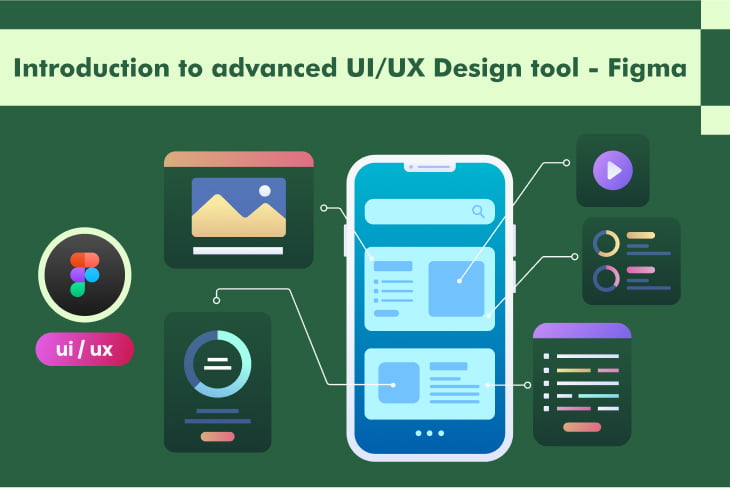
Figma stands out as an advanced UI/UX design tool that operates entirely in the cloud, fostering real-time collaboration among design teams regardless of their geographical locations. This collaborative approach has revolutionized the design workflow, enabling seamless teamwork and reducing the challenges associated with version control.
Similarly to Canva, it has pre-built templates. With these templates, you don’t have to start from the beginning when working on a new digital project or idea because they work with both whiteboards and prototypes.
Multiple team members can work on the same design file simultaneously, with changes reflected in real-time. Furthermore, integrated commenting and annotation features enable designers to communicate seamlessly within the platform.
Lastly, it incorporates artificial intelligence (AI) into its whiteboards as well. Your team may construct new boards for any purpose with ease by following a few easy ideas. A written query can result in a Kanban chart, a calendar, a web page, and much more in a matter of seconds.
Canva vs Figma – Features
- Figma is perfect for you if you need to develop complex prototypes, Web pages, UI/UX of digital products, and collaborate with the team members using voice and chat. On the other hand, Canva is the right choice for you if you own a small company or are an individual involved in graphic design. Furthermore, if you are a non-designer and interested in creating videos and an online presence, Canva is the tool for you.
- Canva vs Figma – both provide template libraries, but Canva provides hundreds of ready-to-use designs for any sector. However, it also has the option to simply generate your own designs, which makes it easier to build in-brand images for your marketing campaigns. Figma, obviously, does not receive poor marks on this aspect. However, it is tough to compete with an app that has created a reputation for itself by offering a large number of templates to non-designers.
- Figma supports a wide range of plugins and integrations, allowing users to extend functionality and connect with other design and project management tools. Similarly, Canva also allows plugins that are available on its app store.
- Users have access to a vast collection of stock photos, illustrations, icons, and fonts directly within the Canva platform. On the other hand, you need to install a plugin in Figma to use the collection of photos.
Conclusion
Choosing one from Canva vs Figma depends on your specific design needs, collaboration preferences, and the scale of your projects. Canva is user-friendly, suitable for quick and simple designs, and is an excellent choice for non-designers. On the other hand, Figma is a powerful collaborative design tool that caters to professional designers, offering advanced features, real-time collaboration, and prototyping capabilities.
If you prioritize ease of use and a vast library of templates for various design purposes, Canva may be the better choice. However, if you require more advanced design features, intricate collaboration tools, and the ability to work on complex design projects with a team, Figma is likely the more suitable option. Consider your team’s skill level, the complexity of your design projects, and your collaboration requirements when making a decision between both design tools.
Frequently asked questions
Can I use Figma instead of Canva?
Choosing between Canva and Figma relies on your individual design requirements, collaboration preferences, and project size. Canva is easy to use, ideal for quick and simple designs, and a great alternative for non-designers. In contrast, Figma is a sophisticated collaborative design platform that caters to professional designers and offers advanced functionality.
Is Canva good for UI design?
Canva is best for simple graphic designs, video editing, SNS posts, etc. For complex UI/UX designs, Figma is the best tool.
Is Figma free to use?
Yes, basically it is a free tool to use. Some of the features need purchases.
Does Figma have a mobile app like Canva?
Yes, Figma has a mobile app available, allowing users to access and review designs on the go. However, for extensive design work, the desktop version is recommended.
Can I export designs from Canva or Figma to other formats?
Both Canva and Figma allow users to export designs to various formats. Canva offers standard image formats, while Figma provides more flexibility, including exporting to SVG, PDF, and other design file types.

